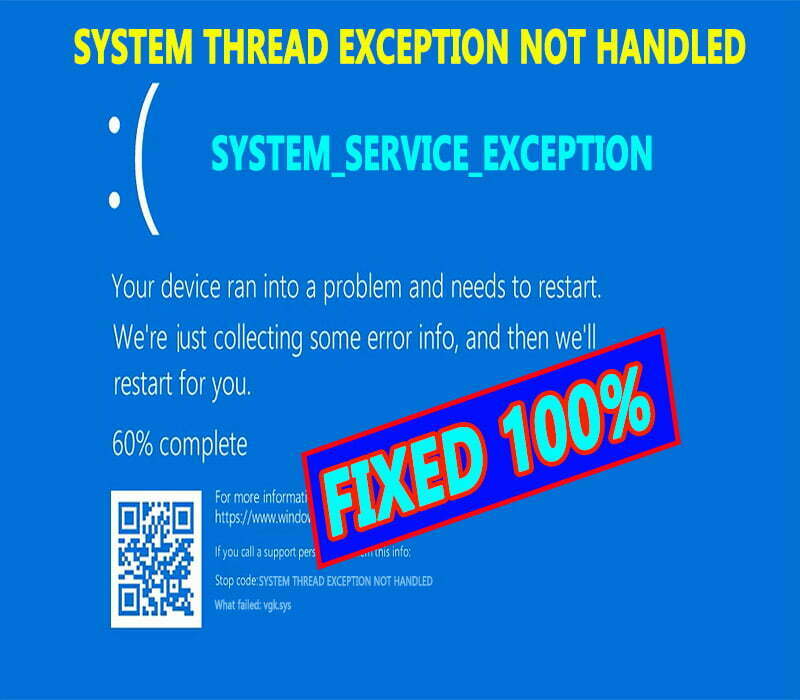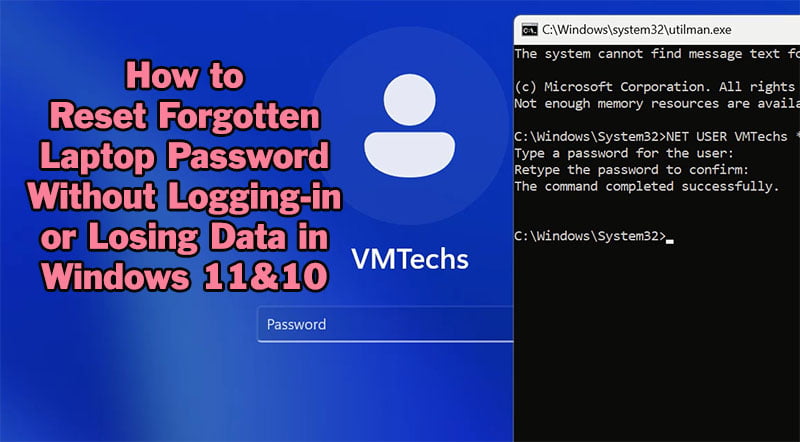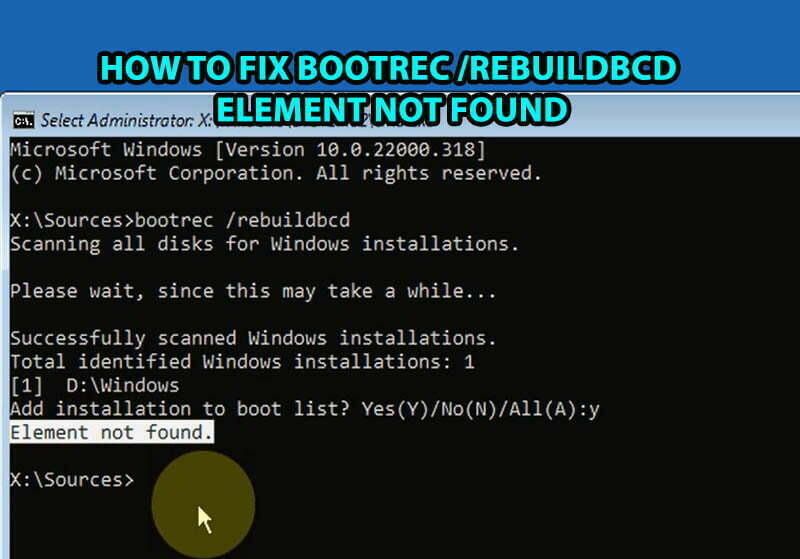If you’re running into compatibility issues or need to run specific software on Windows 10, you might require .NET Framework 3.5, which also includes .NET 2.0 and 3.0. Installing this framework without an internet connection or Windows Installation Media like, DVD, CD or USB drive can seem tricky, but with this guide, it will be a straightforward. The guide will walk you step by step through an easy and exclusive process to use the.net framework 3.5 offline installer in windows 10 OS.
This is the error message that will annoying you if didn’t have net framework:
- An app on your PC Needs the following Windows Feature:
- .NET Framework 3.5 (Including dotnet 2.0 and 3.0)
Read this topic to see how to install .NET Framework 3.5 on Windows 11 Using CMD Offline Installer.
Why You Need .NET Framework 3.5?
Net framework 3.5 is a Microsoft add-on that help to run or to create some windows applications. These applications are created and run using the.NET Framework. Different.NET implementations that support a variety of operating systems can run .NET applications. .NET Framework 3.5 is essential for running many older applications on Windows. Some programs specifically rely on components from .NET 2.0 and 3.0. If your system doesn’t already have it enabled, you might encounter errors or performance issues. So, you have to install it using offline installer for net framework 3.5.
1st Part: Offline Installation of net framework 3.5:
- 1- Download ValiumMedia.zip file from this link and extract it to any folder by right-click the file and select “Extract here” option.
- This file contains cab file of Dotnet Framework package and its associated files to be used as offline installer for net framework 3.5 in windows 10. The file content is 100% safe, secure and should work with any build of windows 10 64-bit without problems.
- 2. Copy the extracted folder into main directory of C: Partition.
- 3. Make sure the “ValiumMedia” folder has a path like this:
- C:\ValiumMedia
- 4. Open ValiumMedia text file.
Net framework 3.5 Offline Installation Using CMD:
- To install net framework 3.5 using CMD in offline mode, do the followings:
- Type CMD into search box and then run Command Prompt as administrator.
- Copy the first Command line from text file or from the following and paste it into command prompt then hit Enter to execute.
Dism /online /enable-feature /featurename:NetFX3 /All /Source:C:\ValiumMedia\ /LimitAccessIf you get a notification message saying that “The operation completed successfully”, then you are done, so you don’t need to apply the 2ed part of this topic.

7. Now, try to open any tool or app that required dot net to work.
The tool or app should be opened without problem.
Net framework 3.5 Offline Installation Using Windows PowerShell:
If you are unable to install .NET Framework 3.5 from Command Prompt, you can use “Add-WindowsCapability” command from windows PowerShell to add dotnet 3.5 package, especially if you have a problem with DISM or CMD itself, as followings:
1. Right-click on Start icon and open Windows PowerShell (WPS) as admin.
2. Copy the following Command line and paste it into WPS then hit Enter to execute:
Add-WindowsCapability –Online -Name NetFx3~~~~ –Source C:\ValiumMedia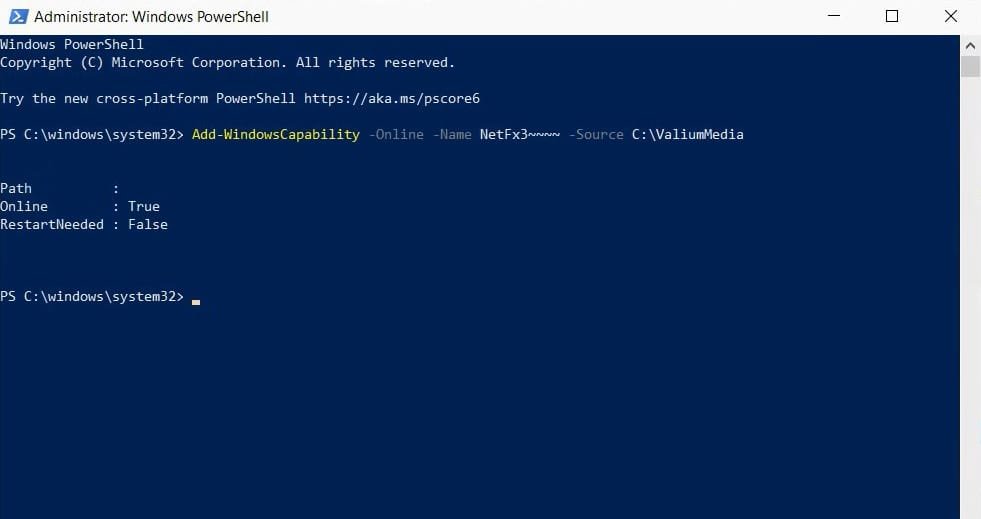
Now, you are done!
- Related topics:
2ed Part: Troubleshooting .NET Framework 3.5 Installation Errors
For those who have a corruption in windows OS files, an older incomplete installation of .NET Framework 3.5, or incomplete windows updates, you may get an error while using net framework 3.5 offline installer. So, follow one of the following methods to fix your issue based on your situation.
a. Fixing Errors Manually Using CMD:
If there is no enough free space available on C: partition or if there is conflict with existing updates or components, windows updates may get stacked or suspended at 99% or at any point during update installation. If this situation is applicable to you, the .NET Framework 3.5 will probably fail to get installed or enabled, so you have to clean up old windows components as followings:
- Search for Command Prompt by typing CMD into search box and open it as administrator.
- Execute the following command:
Dism /Online /Cleanup-Image /StartComponentCleanup- Restart your laptop to apply changes.
- After restarting, try to install the .NET Framework 3.5 again as shown previously on the 1st part.
b. Fixing Errors Using Microsoft Dotnet Framework Repair Tool:
- Download the Microsoft Dotnet Framework Repair Tool from this link and start it.
- Follow the instructions from the tool wizard to allow it to start repairing process automatically.
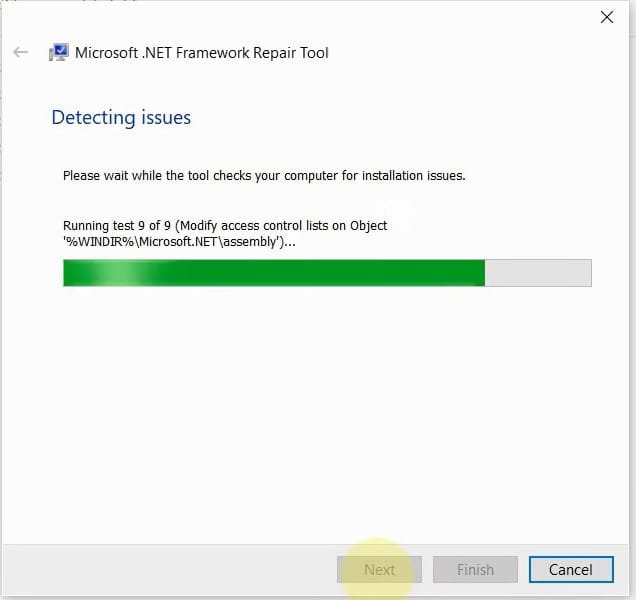
c. Fixing System-Related Errors Using DISM and SFC:
If you have a corruption in system files of windows, you have to repair them first using SFC and DISM tools to avoid errors while installing the .NET Framework 3.5.
- Type this command and press Enter:
Dism /Online /Cleanup-Image /RestoreHealth2. Once the previous command completed, type the following command and press Enter:
SFC /SCANNOW3. Restart your computer and try again to install net framework using either CMD or PowerShell methods as shown previously.
If you don’t want to run these commands manually or if the commands failed to get executed, use this automatic method to repair all system issues with DISM and SFC tools.
That’s the instruction to install net framework 2.5 (Including dotnet 2.0 and 3.0) in windows 10 x64 bit OS, using ValiumMedia.zip .net framework 3.5 offline installer without CD or DVD. If you need a net framework 3.5 offline installer for windows 11 64 bit, open this link.
VIDEO:
For more details in how to install .Net Framework in windows 10 without internet using offline installer, watch the following video: